Now
a day Internet is being more and more vast as well as nasty and exposed. What
to say! I just don’t want to use bad kind of words. Well, it’s becoming more
and more ‘porny’ and full of advertisements everywhere. If you are a parent and
want to make sure a safe and secured web-browsing for your children then this
post is 110% suitable for you. OK, let’s come to the point. Now, I’m
introducing to you a software that you can use it to your computer or your
children’s computer to get rid of porn and related such things.
Download:
- Go to this site and click ‘Download K9 today for free’.
 |
| Download software |
- Then, you’ve to submit your name and email ID.
- Now, open your email and you’ll see an email have been sent from ‘K9 Web Protection Support’.
 |
| Open email |
- Open this email and click to the link ‘Download K9 Web Protection’ to download the software. You must save the license key that you have been given in the email.
-02.png) |
| Don't delete the email as you've to remember the password |
- Click the button for your operating system. Then download will be started.
-03.png) |
| Click here to choose your operating system |
Installation:
- After downloading you’ve to start the installation and provide your license key that was in your email.
-04.png) |
| Provide license key |
- Then you’ve to give your password and verify it.
-05.png) |
| Give your password |
- Now, restart your PC.
-06.png) |
| Click the 'Finish' button |
How
to use:
- Open the software from the desktop and it'll open like below in your web browser.
-07.png) |
| Select Setup |
- Click the ‘Setup’ button and give your password.
-08.png) |
| Fill it up |
- Now, you’ll see there are six options: High, Default, Moderate, Minimal, Monitor and Custom. First four options will be used to control four types of level. ‘Monitor’ option will be used to see the reports of web access from your browser.
-09.png) |
| Choose your category |
- I’ll prefer you to choose the ‘Custom’ option. From here you’ll be able to customize everything that you want to do for you or for your children.
-10.png) |
| Customize it |
- You can use ‘Time Restriction’ option to customize your time-table. If you select ‘Unrestricted’ option then internet can be accessed in anytime. You can select ‘Night Guard’ to block the night time use. You also can select ‘Custom’ to customize your time.
-11.png) |
| Set your time |
- In left side, you’ll get another option ‘Web Site Exceptions’. After blocking a category you can unblock a definite website by using this option. To do this just type the URL in the ‘Always Allow’ and click ‘Add to list’. You can also use this method to block any definite site in ‘Always Block’ field.
-12.png) |
| Type a URL to block |
- From the left side you can also use ‘Blocking Effects’ option. ‘Bark when blocked’ is an option that will make noise when someone is attempting any blocked site.
-13.png) |
| Make some effect! |
- ‘Show admin options’ will show you some admin options after blocking a site like showing a site temporarily by giving password. By default, it’s not used. You can use it if you want. See the previous image.
- ‘Enable Time Out’ option will block total internet access if someone tries to access a certain blocked sites at a certain time. Suppose, someone tried to access ten blocked sites in ten minutes then total internet access will be blocked for next 30 minutes. See the previous image.
- ‘URL Keywords’ is an ultimate option to block all websites that have a certain keyword or keywords. For example, you want to block all the websites that contain the keyword ‘love’. You’ve blocked it from ‘Category Block’, but there’s still some unblocked websites in your own language. I mean a related keyword in your mother language (definitely not English) that has the similar meaning of the English keyword. I hope, you’ve understand what I really meant.
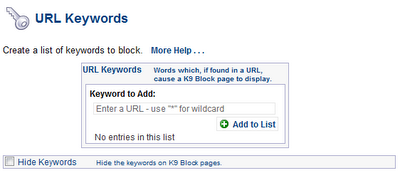-14.png) |
| Add your keyword to block |
- From ‘Advance’ option you can modify some more cool things. ‘Force Safe Search’ and ‘Block Unsafe Search’ are such two options from where you can compel your search engines to show the safe results. ‘Filter secure traffic’ is used to control https' secure connection. You should check it for security concerns.
-15.png) |
| Use advanced option to do 'force safe search' |
- By clicking ‘View internet activity’ on top, you can see all internet activities in your computer. So, you'll be able to see what websites are have been visited or tried to visit by your children.
-16.png) |
| Activity Summary |
- You can also block advertisements from your browsers by using this software.









I'm not able to view this website correctly on saffari I think there's a
drawback
Feel free to visit my blog post :: Why am i not getting Pregnant